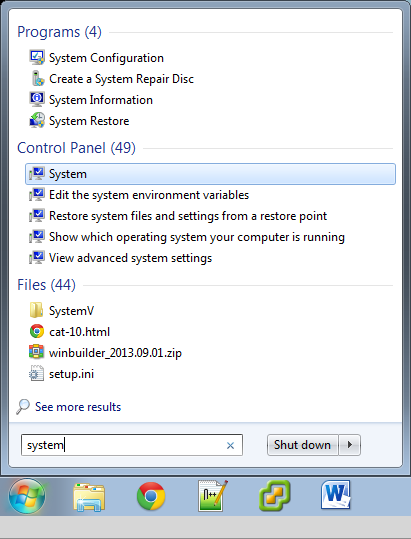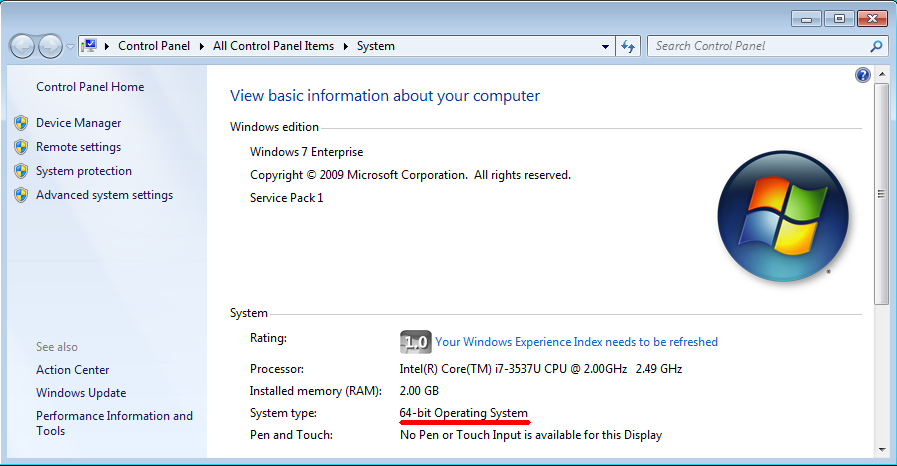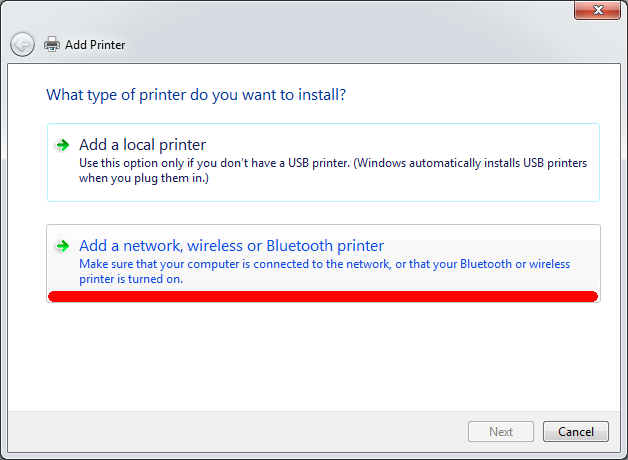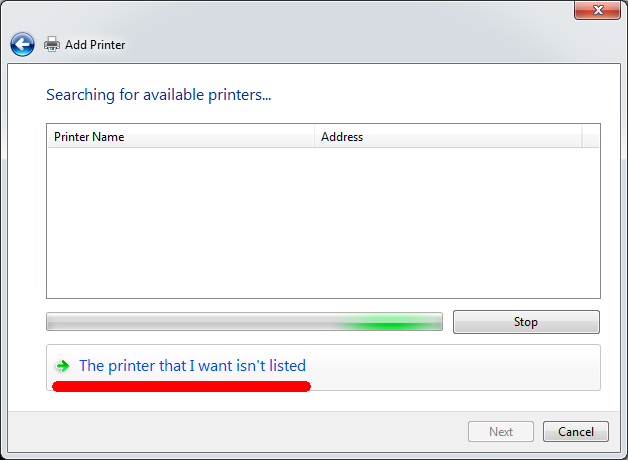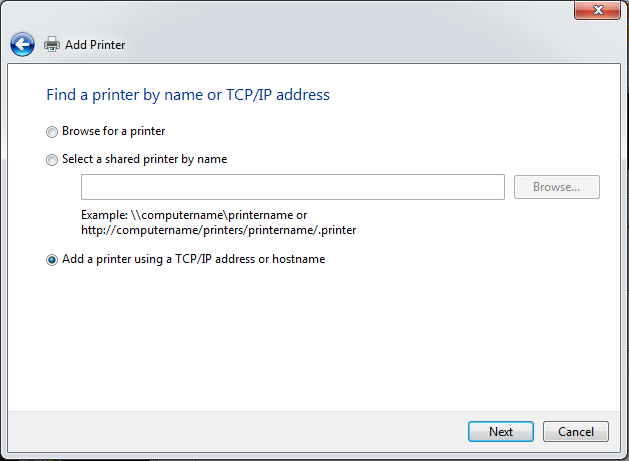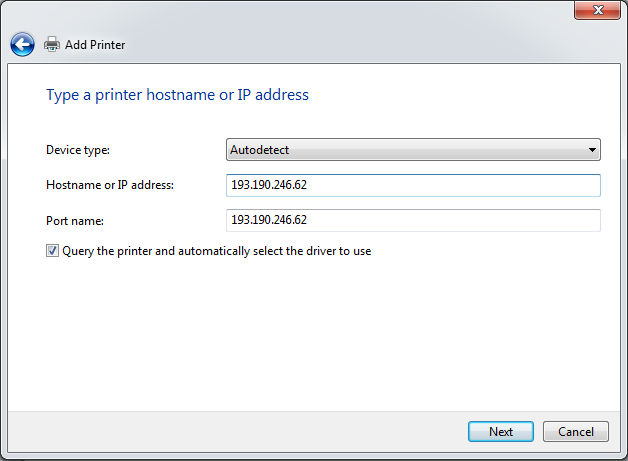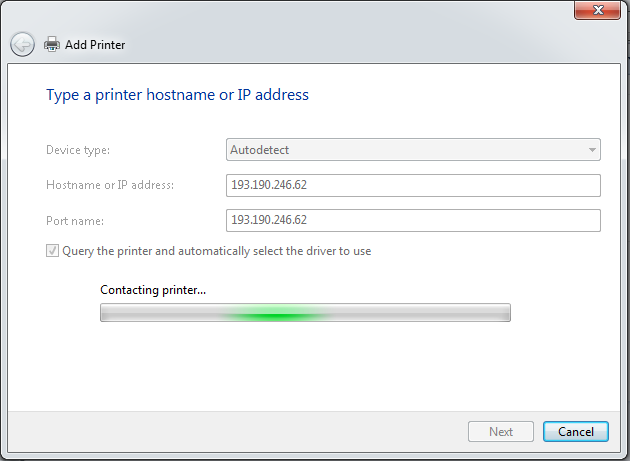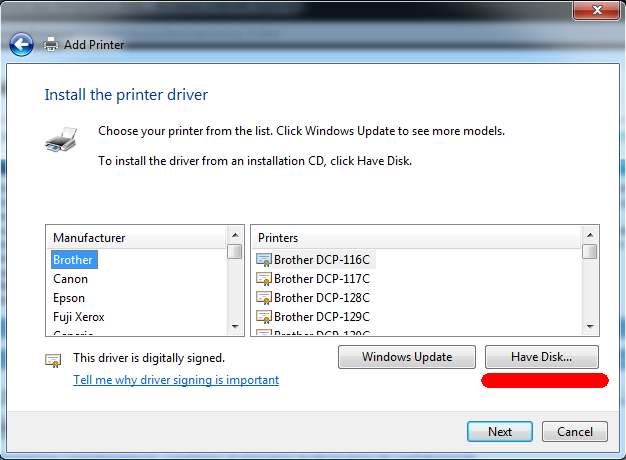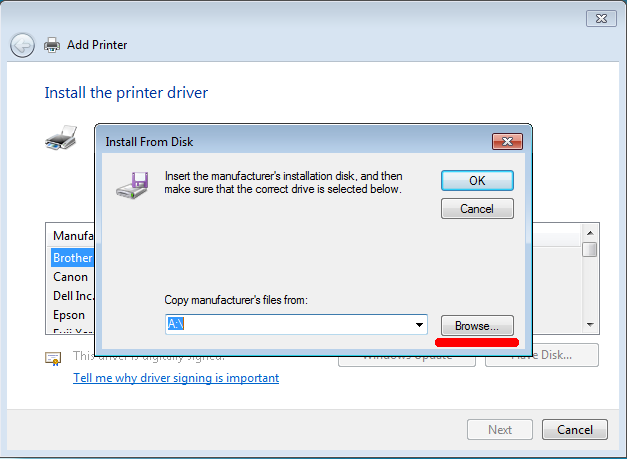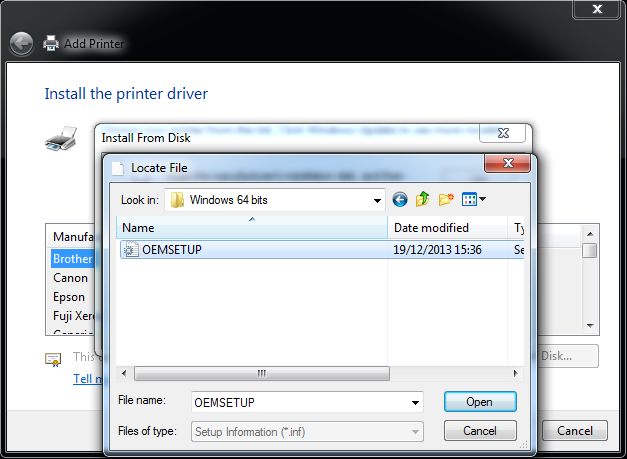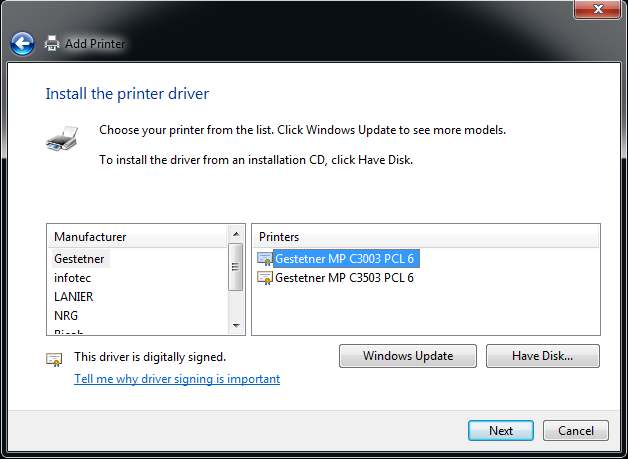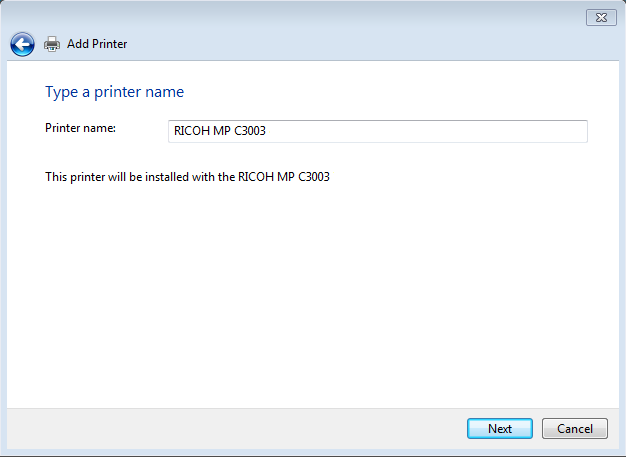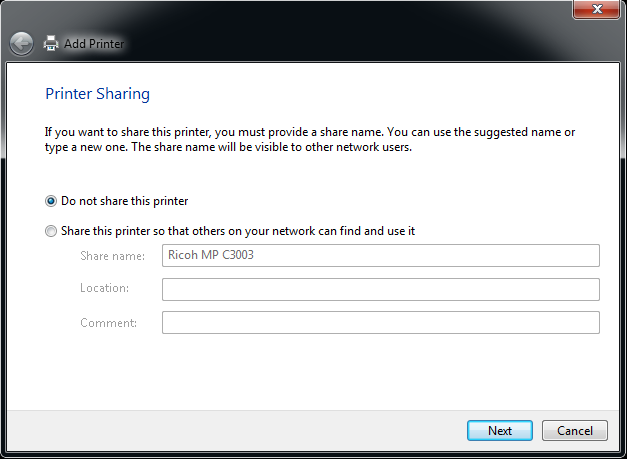Ricoh C3003: Difference between revisions
| (14 intermediate revisions by the same user not shown) | |||
| Line 1: | Line 1: | ||
= Features = | = Features = | ||
=== Print === | |||
Black/white and color printer | |||
'''A3'''/'''A4''' format | |||
Print from USB device or SD Card (JPG, tiff and PDF format) | |||
Staple | |||
=== Scanner === | |||
Scan to Email | |||
Scan to USB device or SD Card | |||
=== Copies === | |||
Black/white and color copies | |||
Staple | |||
The password is your personnel number (from ULB or VUB). If your personnel number begins by 000, don't type it. | |||
= Installation = | = Installation = | ||
| Line 13: | Line 31: | ||
[[File:ricoh_win_2.png]] | [[File:ricoh_win_2.png]] | ||
Download the right driver and extract it somewhere : | |||
[http://iihe.ac.be/files/ Windows 32 bits] | [http://iihe.ac.be/files/ricoh_win_32.zip Windows 32 bits] | ||
[http://iihe.ac.be/files/ Windows 64 bits] | |||
[http://iihe.ac.be/files/ricoh_win_64.zip Windows 64 bits] | |||
Now, click on Start button and go to '''Devices and printers''', click on '''Add printer''' and follow these steps : | |||
[[File:ricoh_win_3.png]] | [[File:ricoh_win_3.png]] | ||
| Line 27: | Line 48: | ||
[[File:ricoh_win_7.png]] | [[File:ricoh_win_7.png]] | ||
It can take a long time. | |||
[[File:ricoh_win_8.png]] | [[File:ricoh_win_8.png]] | ||
[[File:ricoh_win_9.png]] | [[File:ricoh_win_9.png]] | ||
Go to the extracted folder, and select the file '''OEMSETUP'''. | |||
[[File:ricoh_win_10.png]] | [[File:ricoh_win_10.png]] | ||
| Line 41: | Line 66: | ||
== Linux == | == Linux == | ||
For Gnome-shell users, the printers manager is bugged. Please install '''system-config-printer''' and use it. | |||
Go to '''System settings/Printers'''. Click on '''Add'''. | Go to '''System settings/Printers'''. Click on '''Add'''. | ||
| Line 47: | Line 74: | ||
[[File:ricoh_c3003_ubuntu_2.png]] | [[File:ricoh_c3003_ubuntu_2.png]] | ||
If your system does not automatically recognize the the printer, you need to select it from a list. The brand is Ricoh, the model is MP C3003. | |||
If you cannot find this type of printer, it means you need to download the drivers. Go to [http://www.openprinting.org/printer/Ricoh/Ricoh-MP_C3003 Openprinting - Ricoh MP C3003] and download it for your distribution. Once installed, you need to start over the procedure to install the printer. | |||
[[File:ricoh_c3003_ubuntu_3.png]] | [[File:ricoh_c3003_ubuntu_3.png]] | ||
| Line 53: | Line 84: | ||
[[File:ricoh_c3003_ubuntu_4.png]] | [[File:ricoh_c3003_ubuntu_4.png]] | ||
== Mac OS X == | == Mac OS X == | ||
Latest revision as of 14:34, 24 February 2014
Features
Black/white and color printer
A3/A4 format
Print from USB device or SD Card (JPG, tiff and PDF format)
Staple
Scanner
Scan to Email
Scan to USB device or SD Card
Copies
Black/white and color copies
Staple
The password is your personnel number (from ULB or VUB). If your personnel number begins by 000, don't type it.
Installation
Windows
First, you need to determine which system type (32 bits or 64 bits) you have. Go to System.
Download the right driver and extract it somewhere :
Now, click on Start button and go to Devices and printers, click on Add printer and follow these steps :
It can take a long time.
Go to the extracted folder, and select the file OEMSETUP.
Linux
For Gnome-shell users, the printers manager is bugged. Please install system-config-printer and use it.
Go to System settings/Printers. Click on Add.
If your system does not automatically recognize the the printer, you need to select it from a list. The brand is Ricoh, the model is MP C3003.
If you cannot find this type of printer, it means you need to download the drivers. Go to Openprinting - Ricoh MP C3003 and download it for your distribution. Once installed, you need to start over the procedure to install the printer.
When you want to print, don't forget to check the paper size. Sometimes, you need to change from US Letter to A4.
Mac OS X
Go to System settings/Printers & scanners. Click on +.
Click on IP tab, and fill the fields Address and Name like the following screen :
Click on Add. Please wait during the download and installation of the driver. Then, click on Add.
Then, go to printer options, options tab and select the options like the following screen :