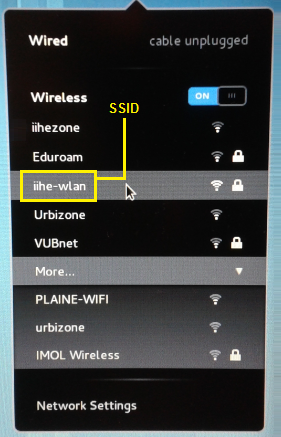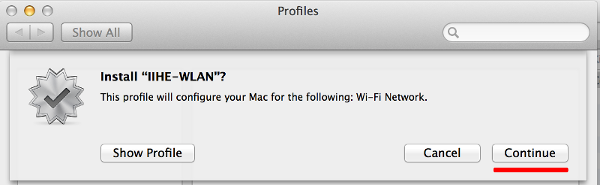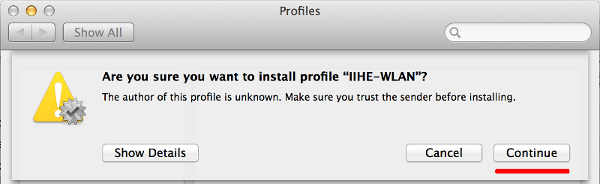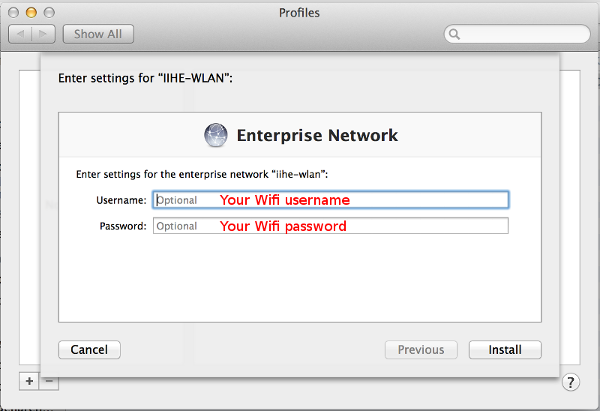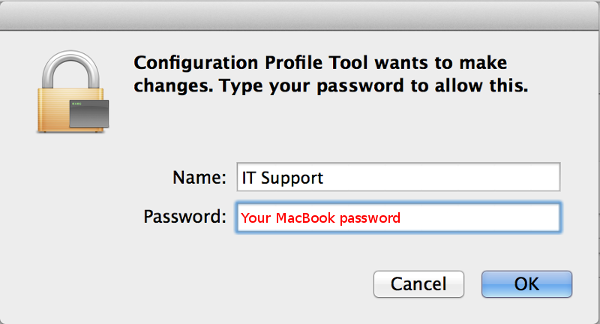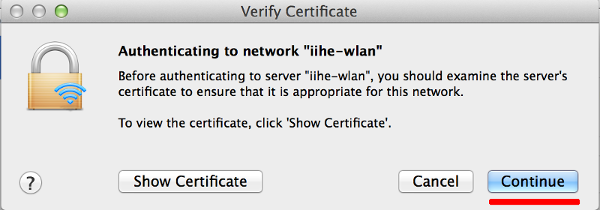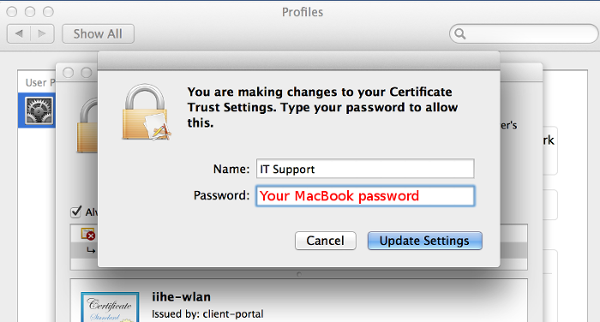IIHE Wifi: Difference between revisions
From IIHE Wiki
Jump to navigationJump to search
| Line 3: | Line 3: | ||
''steps to follow'' | ''steps to follow'' | ||
{| class="wikitable" border="1" cellspacing="0" text-align | {| class="wikitable" border="1" cellspacing="0" style="text-align: center;" | ||
| style="vertical-align:top; background: #AA2; color: white" | step 1: || style="vertical-align:top; background: #02A; color: white"| step 2: || style="vertical-align:top; background: #AA2; color: white"| step 3: | | style="vertical-align:top; background: #AA2; color: white" | step 1: || style="vertical-align:top; background: #02A; color: white"| step 2: || style="vertical-align:top; background: #AA2; color: white"| step 3: | ||
|- style="vertical-align:top;" | |- style="vertical-align:top;" | ||
Revision as of 11:28, 16 December 2014
Windows
steps to follow
| step 1: | step 2: | step 3: |
 |
 |

|
| step 4: | step 5: | step 6: |
 |
 |

|
| step 7: | step 8: | step 9: |
 |
 |

|
| step 10: | step 11: | step 12: |
 |
 |

|
Linux
Mac OS X
If you didn't receive the file iihe-wlan.mobileconfig by mail, open a terminal and download it :
curl -o iihe-wlan.mobileconfig http://iihe.ac.be/files/iihe-wlan.mobileconfig open iihe-wlan.mobileconfig
And follow these steps :
iPhone/iPad
From another Wi-Fi, click on this link : http://iihe.ac.be/files/iihe-wlan.mobileconfig and install the new profile (same profile as Mac OS X)
Android
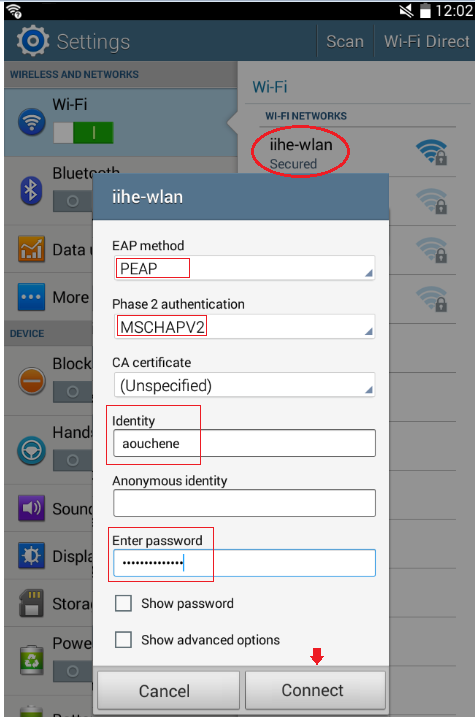
Access Point location map
Ground floor

First floor