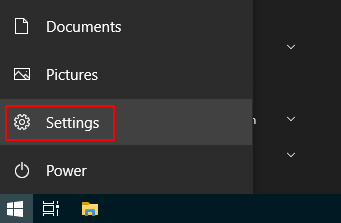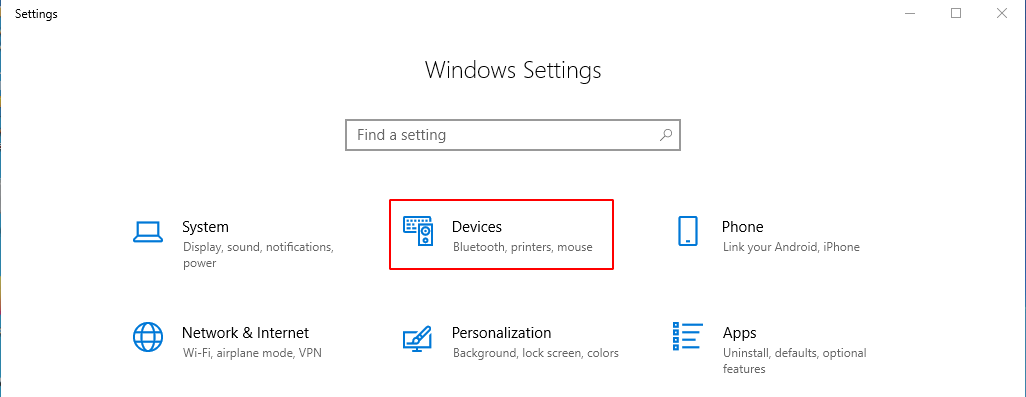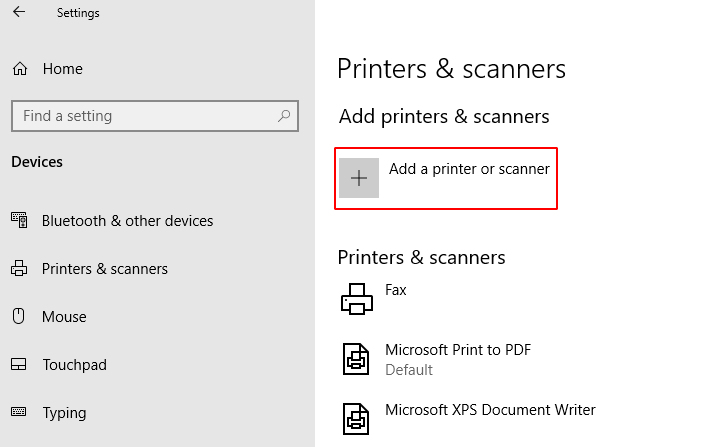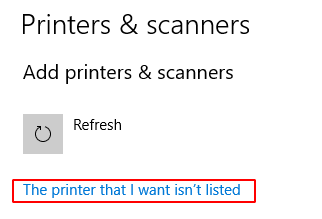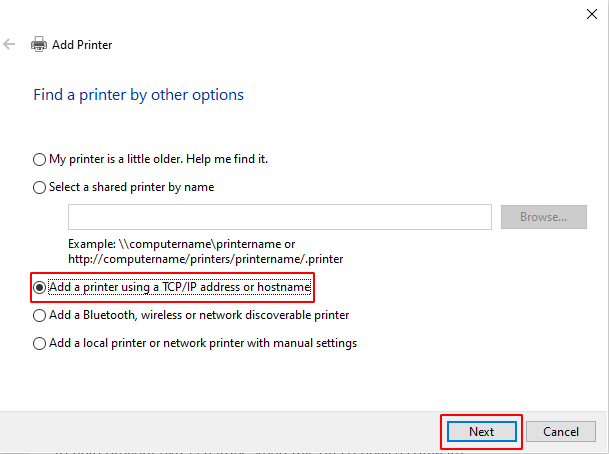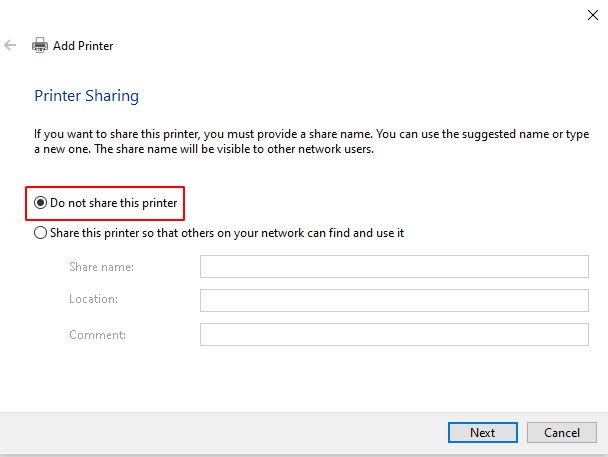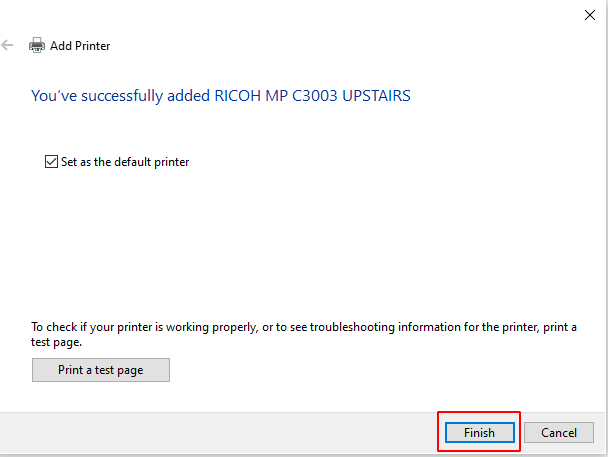Printers: Difference between revisions
Format features |
No edit summary |
||
| Line 22: | Line 22: | ||
*Upstairs : '''193.190.246.61''' | *Upstairs : '''193.190.246.61''' | ||
== Windows == | == Windows 10 == | ||
*Go to '''Start menu''' and click on '''Settings''' : | |||
[[File: | [[File:Ricoh_win10_01.png]] | ||
*Select '''Devices''' on the Settings window : | |||
[[File:Ricoh_win10_02.png]] | |||
*Then select '''Printers & scanners''' : | |||
[ | [[File:Ricoh_win10_03.png]] | ||
*Click on '''Add a printer or scanner''' : | |||
[[File: | [[File:Ricoh_win10_04.png]] | ||
*Click on '''The printer that I want isn't listed''' : | |||
[[File: | [[File:Ricoh_win10_05.png]] | ||
*Choose '''Add a printer using a TCP/IP address or hostname''' then click on next : | |||
[[File: | [[File:Ricoh_win10_06.png]] | ||
*Enter the '''IP address''' from the printer (Ricoh Downstairs : 193.190.246.62 or Ricoh Upstairs : 193.190.246.61) : | |||
*Ensure that the option '''Query the printer and automatically select the driver to use''' is enabled. | |||
[[File: | [[File:Ricoh_win10_07.png]] | ||
*Select '''Do not share this printer''' : | |||
[[File: | [[File:Ricoh_win10_08.png]] | ||
*Set the printer as default if needed then click on '''Finish''' : | |||
[[File: | [[File:Ricoh_win10_09.png]] | ||
*The printer is installed. | |||
== Linux == | == Linux == | ||
Revision as of 09:55, 24 August 2020
Features
- Print
- Black/white and color printer
- A3/A4 format
- Print from USB device or SD Card (JPG, tiff and PDF format)
- Staple
- Scanner
- Scan to Email
- Scan to USB device or SD Card
- Copies
- Black/white and color copies
- Staple
- The password is your birthdate (format : ddmmyy)
Installation
IP Adresses :
- Downstairs : 193.190.246.62
- Upstairs : 193.190.246.61
Windows 10
- Go to Start menu and click on Settings :
- Select Devices on the Settings window :
- Then select Printers & scanners :
- Click on Add a printer or scanner :
- Click on The printer that I want isn't listed :
- Choose Add a printer using a TCP/IP address or hostname then click on next :
- Enter the IP address from the printer (Ricoh Downstairs : 193.190.246.62 or Ricoh Upstairs : 193.190.246.61) :
- Ensure that the option Query the printer and automatically select the driver to use is enabled.
- Select Do not share this printer :
- Set the printer as default if needed then click on Finish :
- The printer is installed.
Linux
For Gnome-shell users, the printers manager is bugged. Please install system-config-printer and use it.
Go to System settings/Printers. Click on Add.
If your system does not automatically recognize the the printer, you need to select it from a list. The brand is Ricoh, the model is MP C3003.
If you cannot find this type of printer, it means you need to download the drivers. Go to Openprinting - Ricoh MP C3003 and download it for your distribution. Once installed, you need to start over the procedure to install the printer.
When you want to print, don't forget to check the paper size. Sometimes, you need to change from US Letter to A4.
Mac OS X
El Capitan users : please install first this driver
Go to System settings/Printers & scanners. Click on +.
Click on IP tab, and fill the fields Address and Name like the following screen :
Click on Add. Please wait during the download and installation of the driver. Then, click on Add.
Then, go to printer options, options tab and select the options like the following screen :