Cluster
IIHE local cluster
Overview
The cluster is composed by 4 machine types :
- User Interfaces (UI)
This is the cluster front-end, to use the cluster, you need to log into those machines
Servers : ui01, ui02
- Computing Element (CE)
This server is the core of the batch system : it run submitted jobs on worker nodes
Servers : ce
- Worker Nodes (WN)
This is the power of the cluster : they run jobs and send the status back to the CE
Servers : slave*
- Storage Elements
This is the memory of the cluster : they contains data, software, ...
Servers : datang (/data, /software), lxserv (/user), x4500 (/ice3)
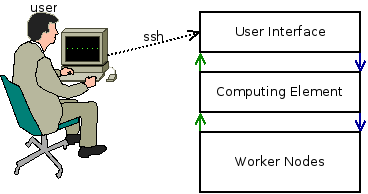
How to connect
To connect to the cluster, you must use your IIHE credentials (same as for wifi)
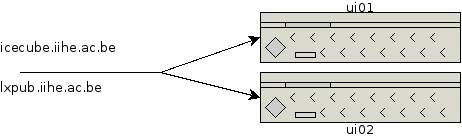
ssh username@icecube.iihe.ac.be
TIP : icecube.iihe.ac.be &lxpub.iihe.ac.be points automatically to available UI's (ui01, ui02, ...)
After a successful login, you'll see this message :
========================================== Welcome on the IIHE ULB-VUB cluster Cluster status http://ganglia.iihe.ac.be Documentation http://wiki.iihe.ac.be/index.php/Cluster IT Help support-iihe@ulb.ac.be ========================================== username@uiXX:~$
Your default current working directory is your home folder.
Directory Structure
Here is a description of most useful directories
/user/username
Your home folder
/data
Main data repository
/data/user
Users data folder
/data/ICxx
IceCube datasets
/software
The custom software area
/software/src
Sources of software to install
/software/icecube
Icecube specific tools
/software/icecube/ports
This folder contains the I3 ports used by icecube (meta-)projects
In order to use it, you must define the environment variable $I3_PORTS
export I3_PORTS="/software/icecube/ports"
This variable is set only for the current session and will be unset after logout, to avoid typing this each time, you can add this command to your .bashrc
List installed ports
$I3_PORTS/bin/port installed
List available ports
$I3_PORTS/bin/port list
Install a port
$I3_PORTS/bin/port install PORT_NAME
/software/icecube/offline-software
This folder contains the offline-software meta-project
To use it, just run the following command (note the point at the beginning of the line)
. /software/icecube/offline-sofware/[VERSION]/env-shell.sh
Available versions :
- V14-02-00
/software/icecube/icerec
This folder contains the icerec meta-project
To use it, just run the following command (note the point at the beginning of the line)
. /software/icecube/icerec/[VERSION]/env-shell.sh
Available versions :
- V04-05-00
- V04-05-00-jkunnen
/software/icecube/simulation
This folder contains the simulation meta-project
To use it, just run the following command (note the point at the beginning of the line)
. /software/icecube/simulation/[VERSION]/env-shell.sh
Available versions :
- V03-03-04
- V04-00-08
- V04-00-09
- V04-00-09-cuda
/ice3
This folder is the old software area. We strongly recommend you to build your tools in the /software directory
Batch System
Queues
The cluster is decomposed in queues
| any | lowmem | standard | highmem | gpu | |
|---|---|---|---|---|---|
| Description | default queue, all available nodes |
GPU's dedicated queue | |||
| CPU's | 542 |
88 |
384 |
16 |
54 |
| Walltime default/limit | 144 hours (6 days) / 240 hours (10 days) | ||||
| Memory default/limit | 2 Gb |
3 Gb |
4 Gb |
||
Job submission
To submit a job, you just have to use the qsub command :
qsub myjob.sh
OPTIONS
-q queueName : choose the queue (default: any)
-N jobName : name of the job
-I : pass in interactive mode
-m : mail options
-l : resources options
Job management
To see all jobs (running / queued), you can use the qstat command or go to the JobMonArch page
qstat
OPTIONS
-u username : list only jobs submitted by username
-n : show nodes where jobs are running
-q : show the job repartition on queues
Useful links
Ganglia Monitoring : Servers status
JobMonArch : Jobs overview