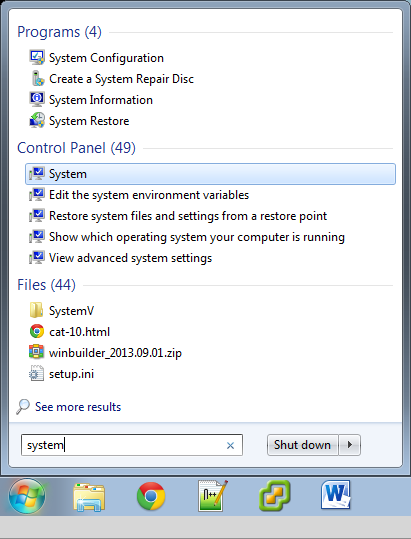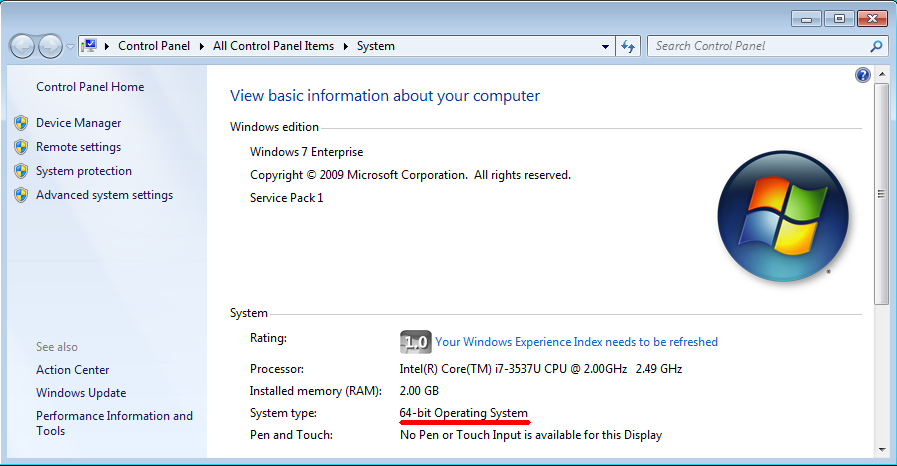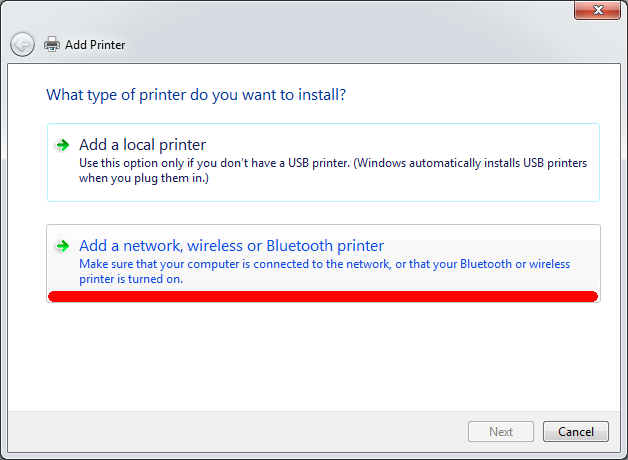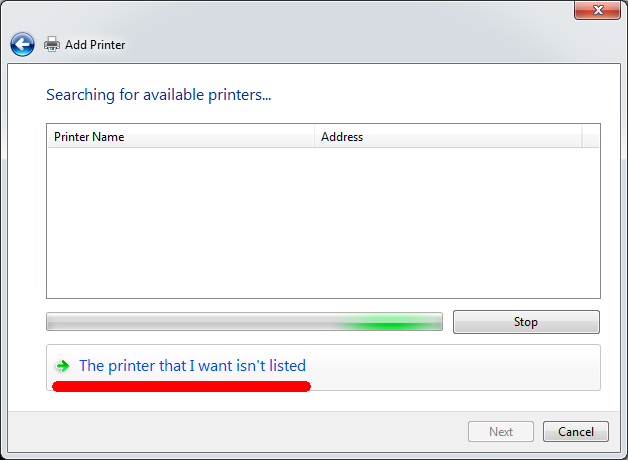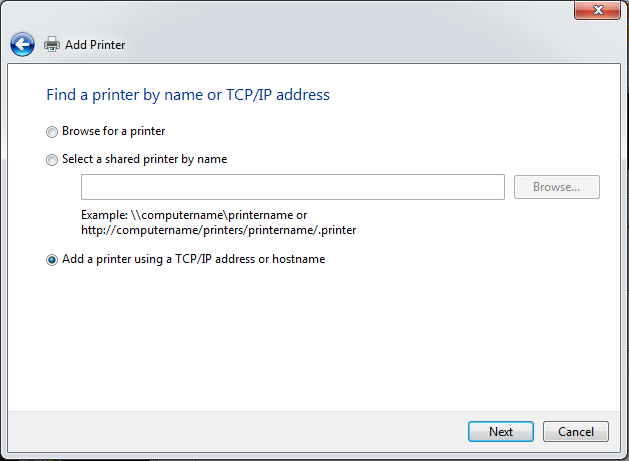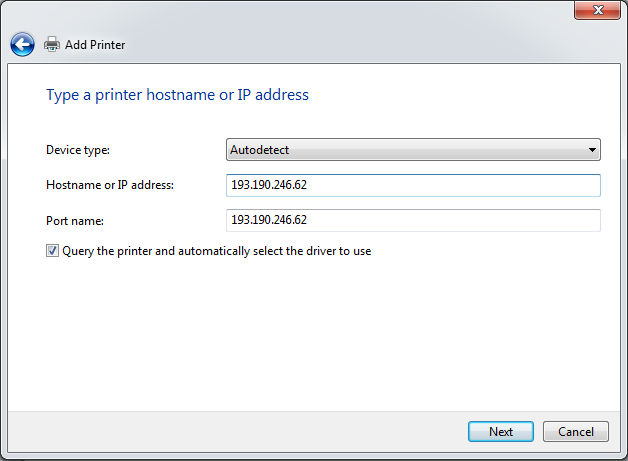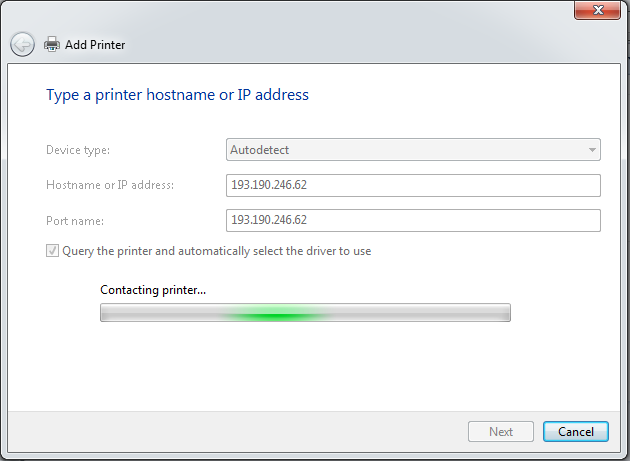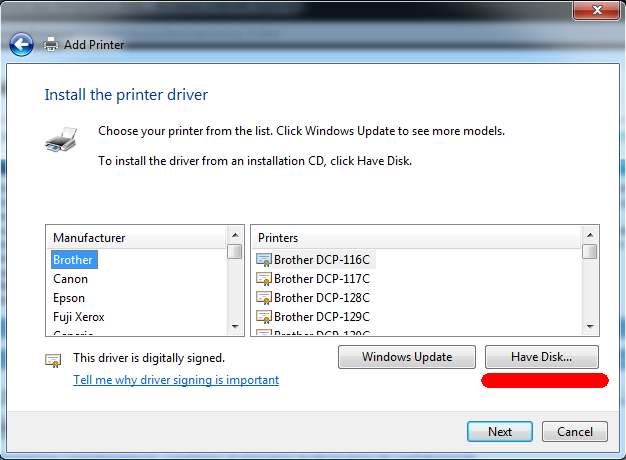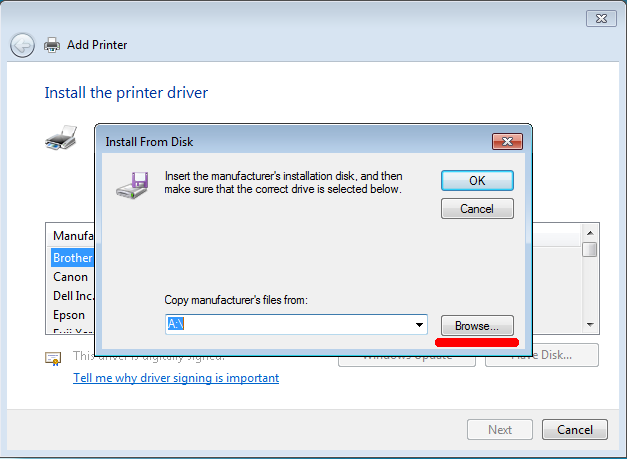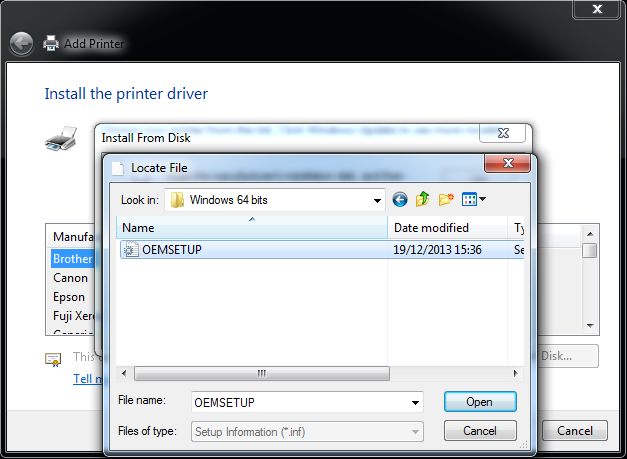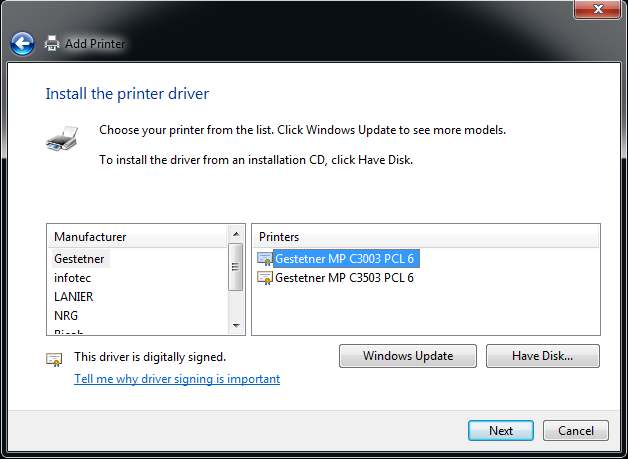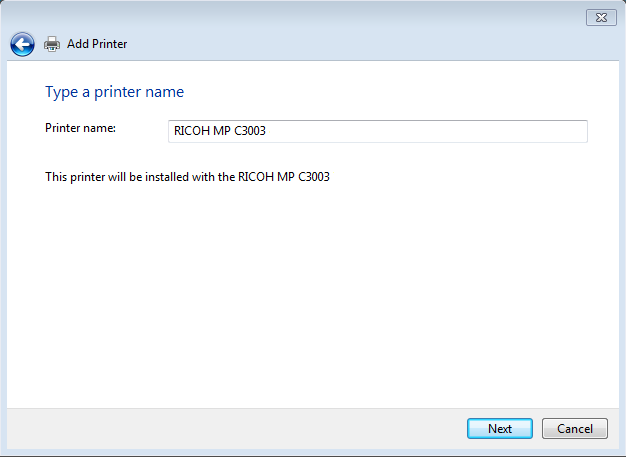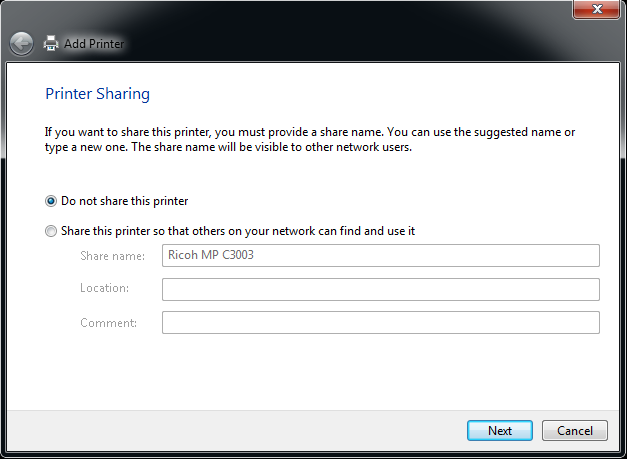Ricoh C3003
From IIHE Wiki
Features
List of features
Installation
Windows
First, you need to determine which system type (32 bits or 64 bits) you have. Go to System.
Download the right driver and extract it somewhere :
Now, click on Start button and go to Devices and printers, and follow these steps :
Linux
Go to System settings/Printers. Click on Add.
When you want to print, don't forget to check the paper size. Sometimes, you need to change from US Letter to A4.
Mac OS X
Go to System settings/Printers & scanners. Click on +.
Click on IP tab, and fill the fields Address and Name like the following screen :
Click on Add. Please wait during the download and installation of the driver. Then, click on Add.
Then, go to printer options, options tab and select the options like the following screen :