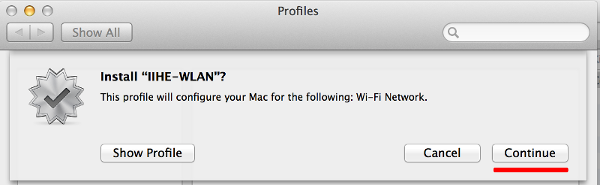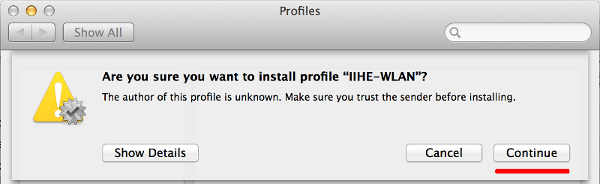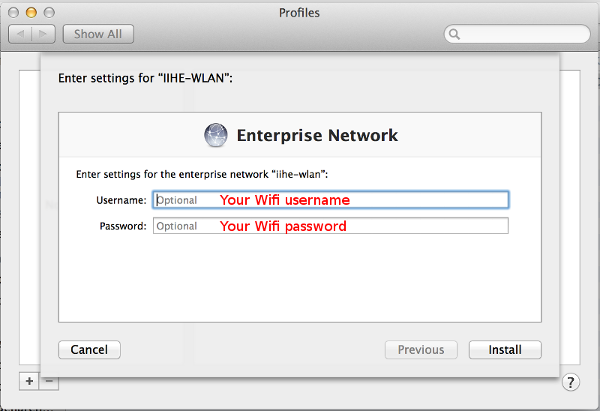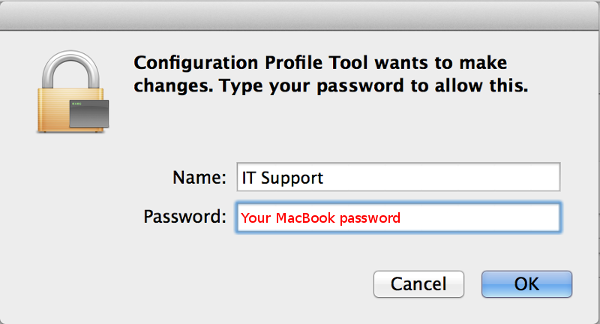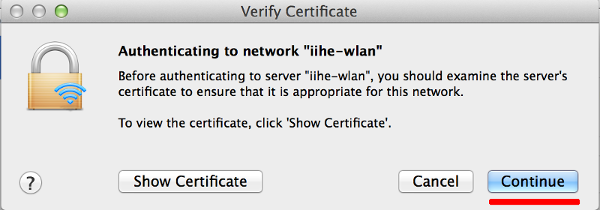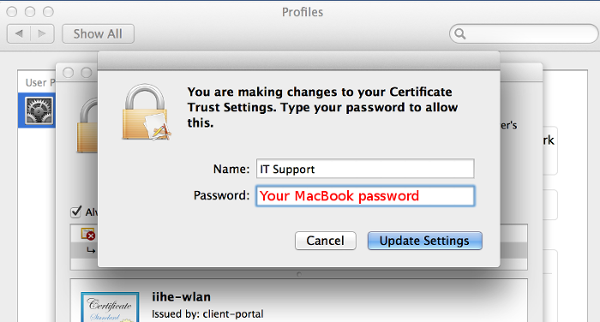IIHE Wifi: Difference between revisions
From IIHE Wiki
Jump to navigationJump to search
| Line 18: | Line 18: | ||
'''How to install Secure software''' | '''How to install Secure software''' | ||
<html5video width="600" height="420" mp4 > | <html5video width="600" height="420" mp4 >windows</html5video> | ||
| style="height:300px; width:10px; text-align:center;" | | | style="height:300px; width:10px; text-align:center;" | | ||
| style="height:300px; width:300px; text-align:center;" | | | style="height:300px; width:300px; text-align:center;" | | ||
Revision as of 10:41, 7 March 2014
WLAN
Windows connection
step 1:
software download
Click here to doawnload the software
step 2:
Windows connection
Windows connection
|
How to install Secure software <html5video width="600" height="420" mp4 >windows</html5video> |
How to connect to IIHE-WLAN WIFI <html5video width="600" height="420" mp4 >windows2</html5video> |
Linux
step 1:
certificate download
Click here to doawnload your certificate
step 2:
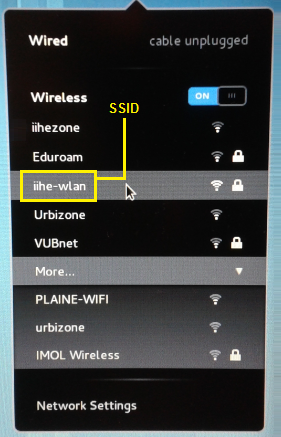
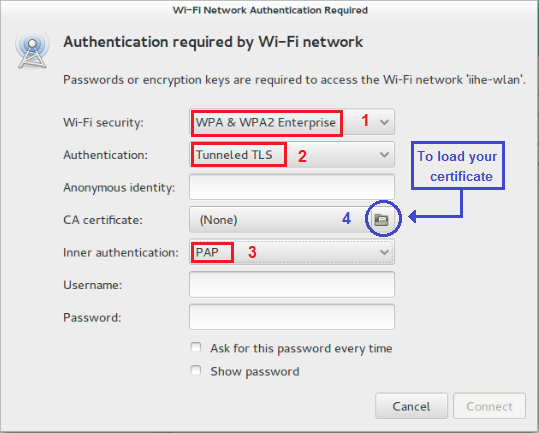
File:Img4.png
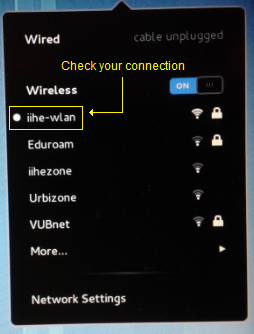
Mac OS X
If you didn't receive the file iihe-wlan.mobileconfig by mail, open a terminal and download it :
curl -o iihe-wlan.mobileconfig http://iihe.ac.be/files/iihe-wlan.mobileconfig
Go to your Downloads folder and double-click on iihe-wlan.mobileconfig, and follow these steps :
Android
Access Point location map
Ground floor

First floor

Linux
step 1:
certificate download
Click here to doawnload your certificate
step 2:
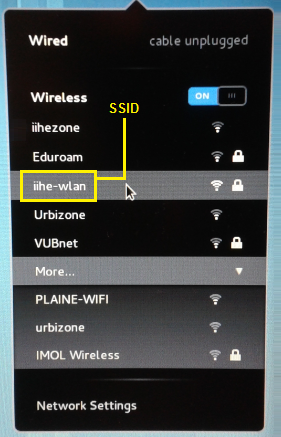
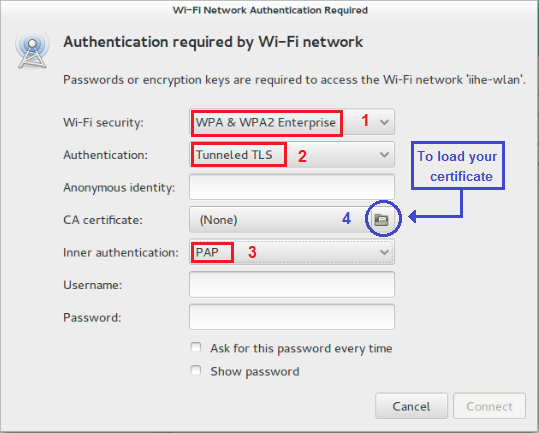
File:Img4.png
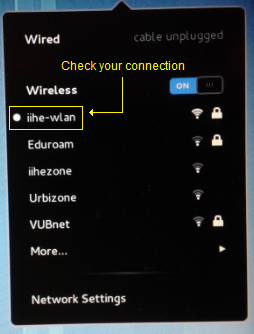
Mac OS X
If you didn't receive the file iihe-wlan.mobileconfig by mail, open a terminal and download it :
curl -o iihe-wlan.mobileconfig http://iihe.ac.be/files/iihe-wlan.mobileconfig
Go to your Downloads folder and double-click on iihe-wlan.mobileconfig, and follow these steps :
Android
Access Point location map
Ground floor

First floor