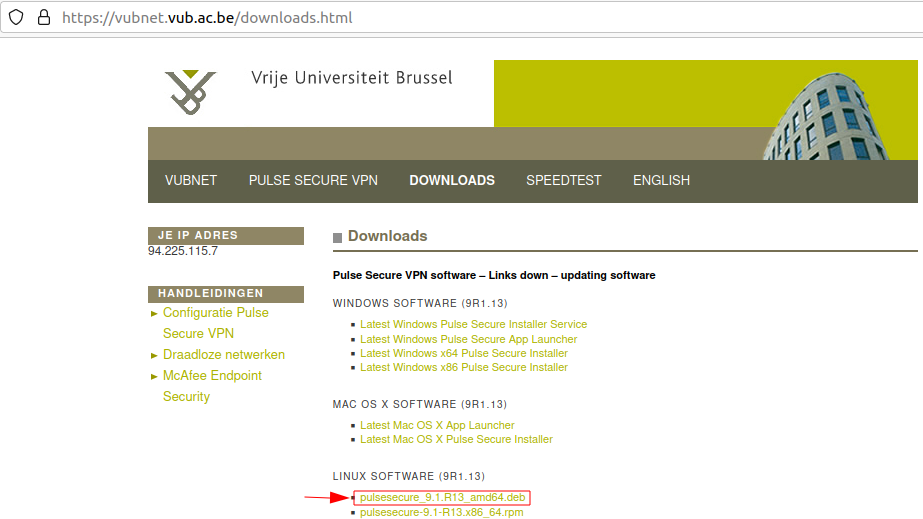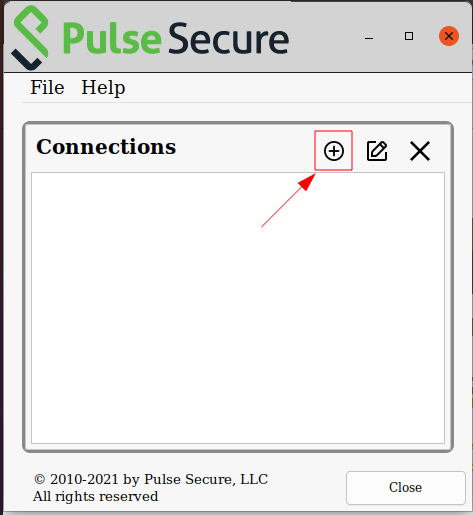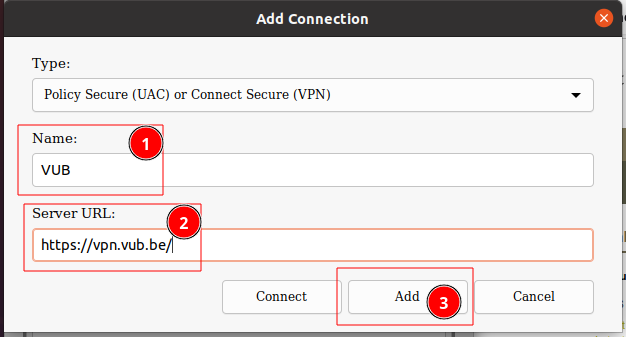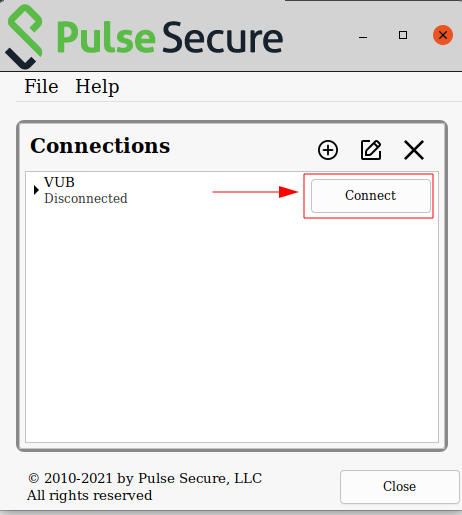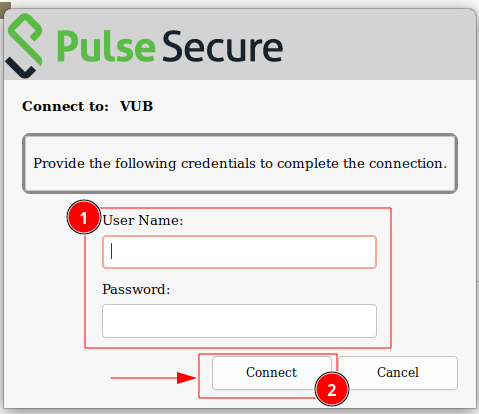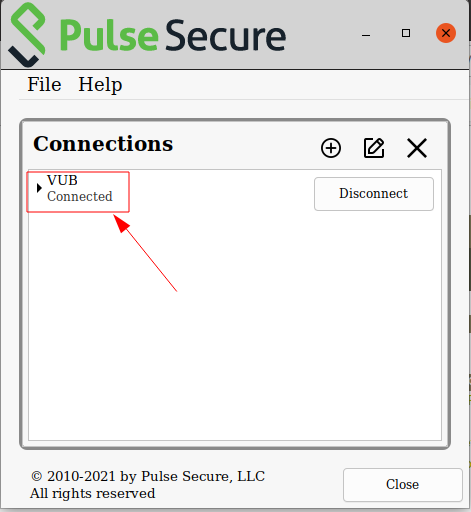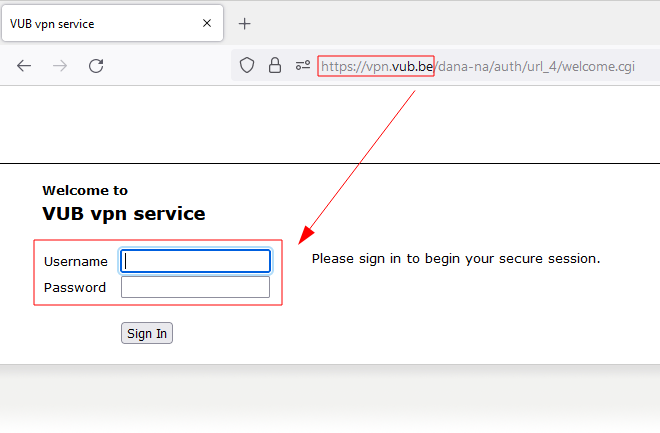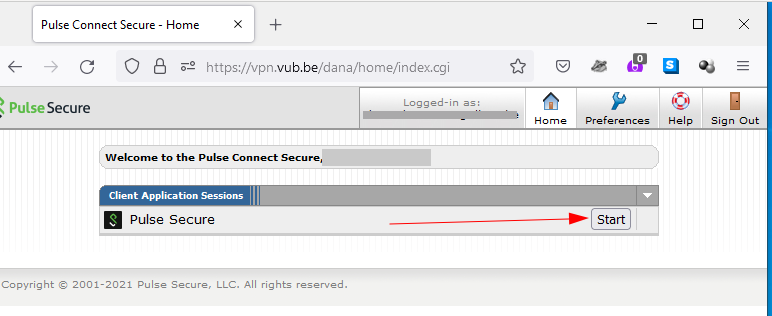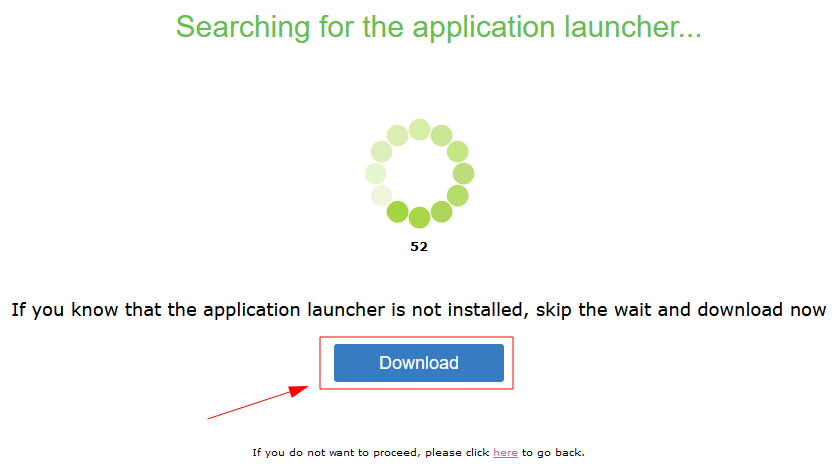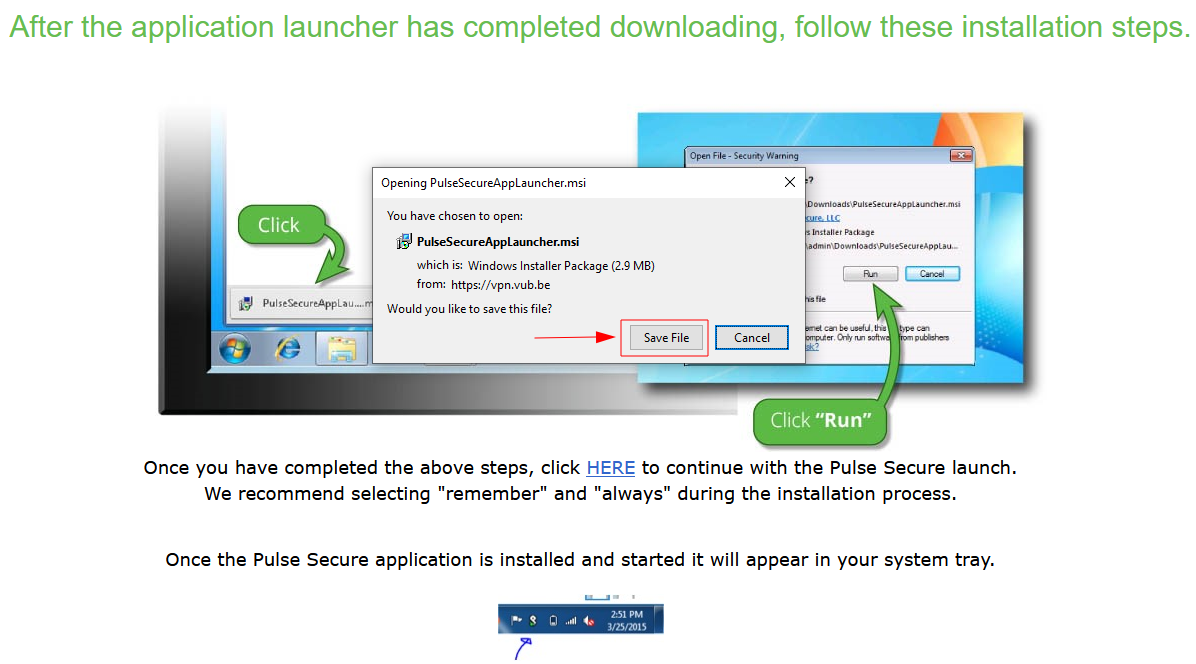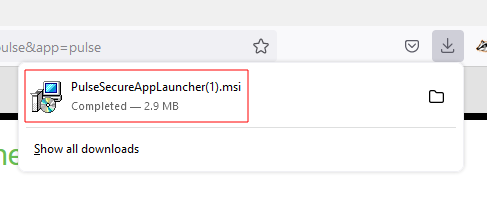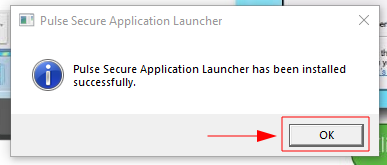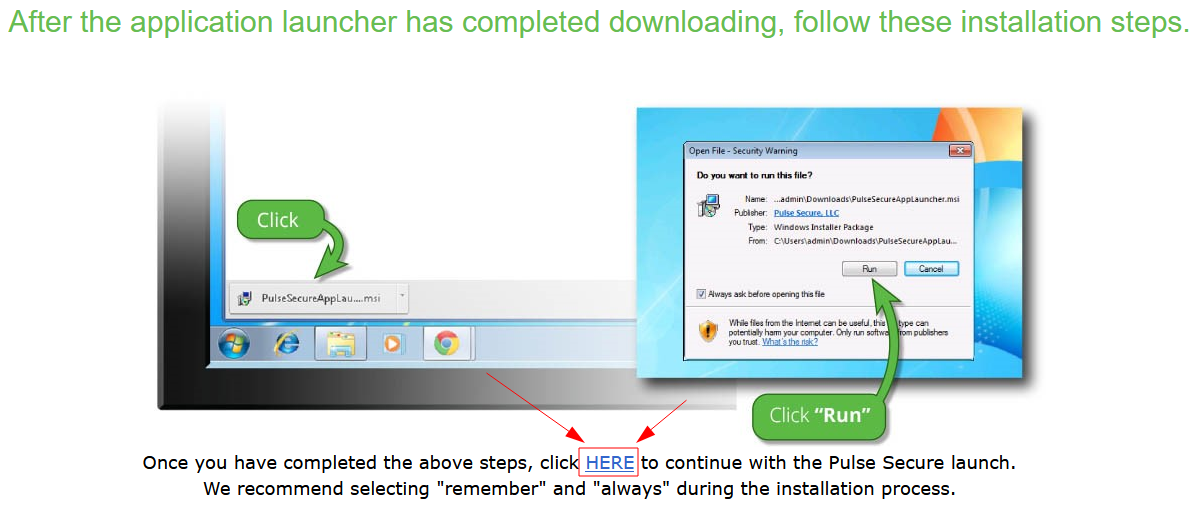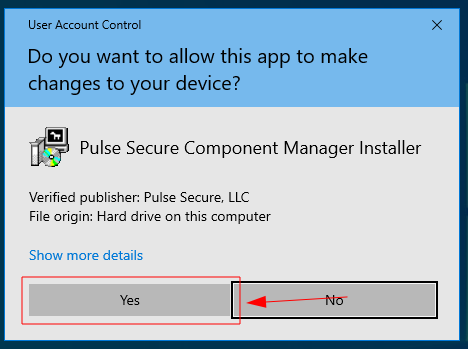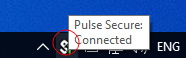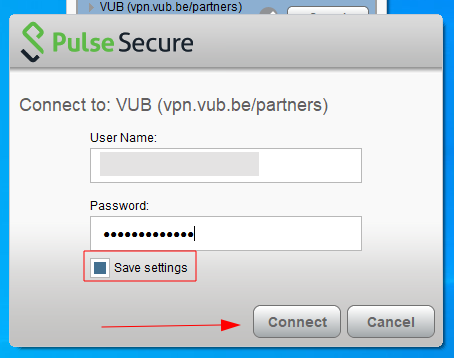Use VUB VPN
From IIHE Wiki
About
Most of the VUB resources require a VPN connection to access them from outside the campus, you need a VUB NetID or a VUB partner account to connect.
Connection information
- Address : https://vpn.vub.be (if you are using a partner account the address is : https://vpn.vub.be/partners)
- Login : A VUB NetID or a VUB partner account
Install the VUB VPN
Linux
- Navigate to https://vubnet.vub.ac.be/downloads.html then download the installer according to your distribution :
(Choose .deb for Ubuntu)
- Install the downloaded file.
- Search for PulseUI application and open it :
- Click on the + sign to add a new connection :
- Choose a name (1) then specify the address (2) (if you are using a VUB partner account then the address is https://vpn.vub.be/partners), click on "add" (3) :
- Click on Connect :
- Type your user name & password :
- Check that the status is connected into the PulseUI window :
- You are now connected to the VUB VPN !
Windows 10
- Navigate to https://vpn.vub.be/ (or https://vpn.vub.be/partners if you have a VUB partner account)
- After login click on start next on Pulse Secure in the Client Application Session list :
- Then click on Download :
- Save the file then run it :
- Then click on "HERE" on the webpage previously opened :
- Allow administrative rights (you can be asked multiple times about it during the install procedure):
- At the end you should this icon on your tray bar showing that you are now connected to the VUB VPN.
Do not forget to save your credential by ticking the Save settings option.