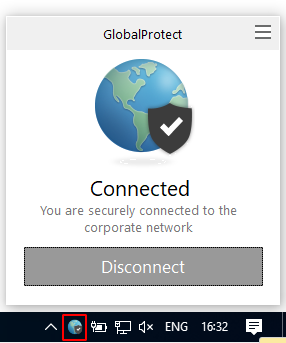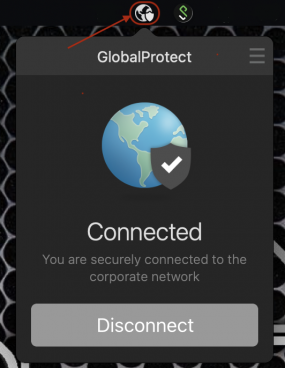Use ULB VPN: Difference between revisions
From IIHE Wiki
Jump to navigationJump to search
No edit summary |
|||
| Line 20: | Line 20: | ||
[[image:Successful_connection_windows10.png]] | [[image:Successful_connection_windows10.png]] | ||
On macos you can check the status of your connection by clicking on the following icon : | |||
[[image:Successful_connection_macos.png|285px]] | |||
*Once you are connected you can access to the protected ULB resources. | *Once you are connected you can access to the protected ULB resources. | ||
Revision as of 08:48, 8 December 2021
About
Most of the ULB resources require a VPN connection to access them from outside the campus, you need a NETID to connect.
Install the ULB VPN
Windows & Mac
- Visit the page vpn.ulb.ac.be and connect with your NETID.
- Install the VPN software according to you operating system.
Connection information
- Address : vpn.ulb.ac.be
- Login : your NETID
On Windows you can check the status of your connection by clicking on the following icon :
On macos you can check the status of your connection by clicking on the following icon :
- Once you are connected you can access to the protected ULB resources.
Linux
- Open a terminal then type the following :
sudo apt install openconnect -y
- To connect to the VPN type the following :
sudo openconnect --protocol=gp vpn.ulb.ac.be
- Use your NETID when prompted.
- Do not close the terminal or you will loose your VPN connection.