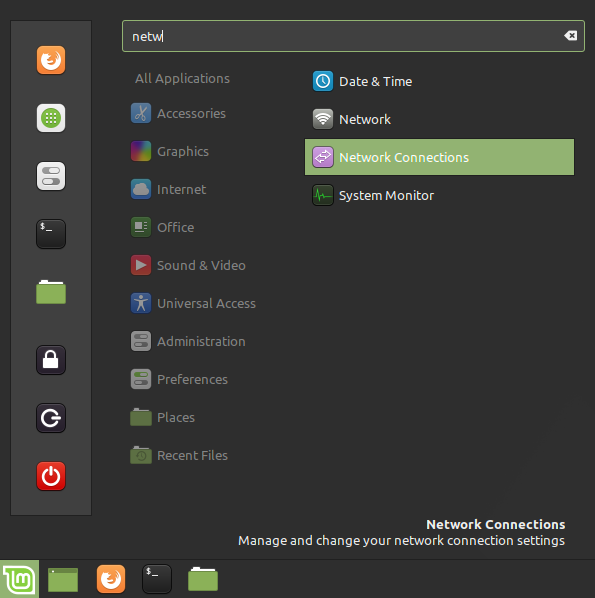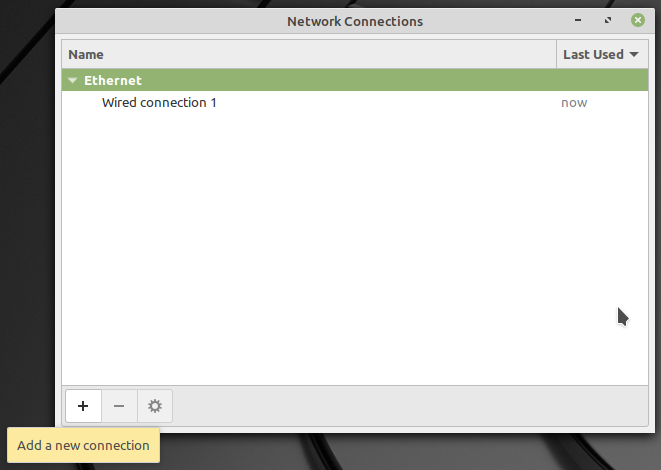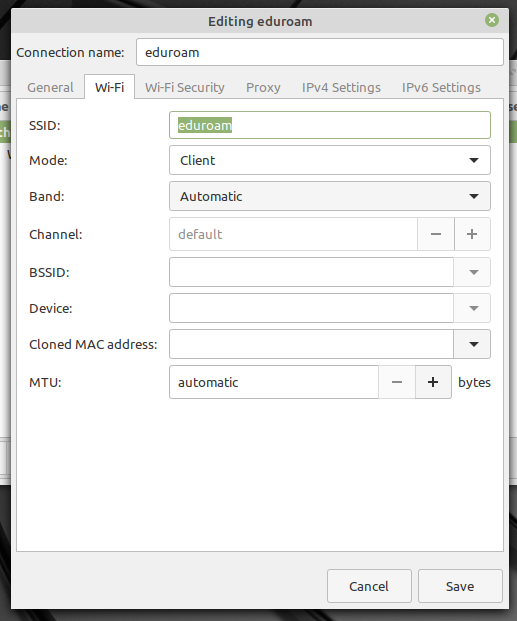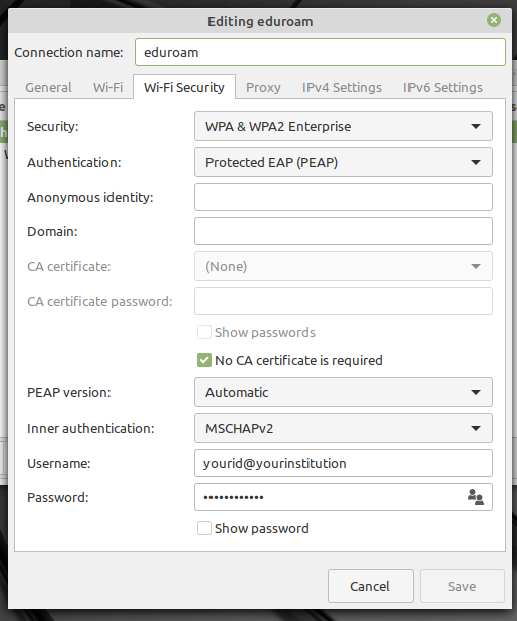Eduroam cinnamon: Difference between revisions
From IIHE Wiki
Jump to navigationJump to search
No edit summary |
No edit summary |
||
| Line 8: | Line 8: | ||
* Search for "Network Connections" utility : | * Search for "Network Connections" utility : | ||
[[File:Cinnamon eduroam 01.png|Launch Network Connection utility]] | :[[File:Cinnamon eduroam 01.png|Launch Network Connection utility]] | ||
* Click on "Add a new connection" | * Click on "Add a new connection" | ||
[[File:Cinnamon eduroam 02.png|Add a new connection]] | :[[File:Cinnamon eduroam 02.png|Add a new connection]] | ||
* Define profile name & SSID as "eduroam": | * Define profile name & SSID as "eduroam": | ||
[[File:Cinnamon eduroam 03.png|Define profile name & SSID]] | :[[File:Cinnamon eduroam 03.png|Define profile name & SSID]] | ||
* On Wi-Fi security tab change to the following (yourid @ your institution ) : | * On Wi-Fi security tab change to the following (yourid @ your institution ) : | ||
[[File:Cinnamon eduroam 04.png|Setup security options like in this capture]]<br /> | :[[File:Cinnamon eduroam 04.png|Setup security options like in this capture]]<br /> | ||
''For example my name is Denis Dutrannois so my login is "ddutrann@ulb.ac.be".'' | :''For example my name is Denis Dutrannois so my login is "ddutrann@ulb.ac.be".'' | ||
* Save the profile & enjoy connection to the Eduroam Wi-Fi under Linux Mint. | * Save the profile & enjoy connection to the Eduroam Wi-Fi under Linux Mint. | ||
Revision as of 13:20, 21 October 2019
About Eduroam & Cinnamon Desktop
Network-manager package included in Linux Mint Cinnamon & Cinnamon Desktop lacks some information when creating automatically a profile for the Eduroam Wi-Fi network.
Due to this issue the best way to use Eduroam with Cinnamon is to create manually a Wi-Fi profile wich is explained here.
Connect to Eduroam with Cinnamon Desktop
- Search for "Network Connections" utility :
- Click on "Add a new connection"
- Define profile name & SSID as "eduroam":
- On Wi-Fi security tab change to the following (yourid @ your institution ) :
- Save the profile & enjoy connection to the Eduroam Wi-Fi under Linux Mint.