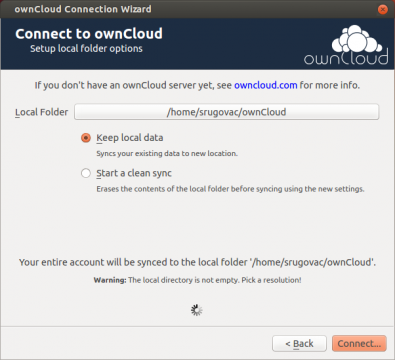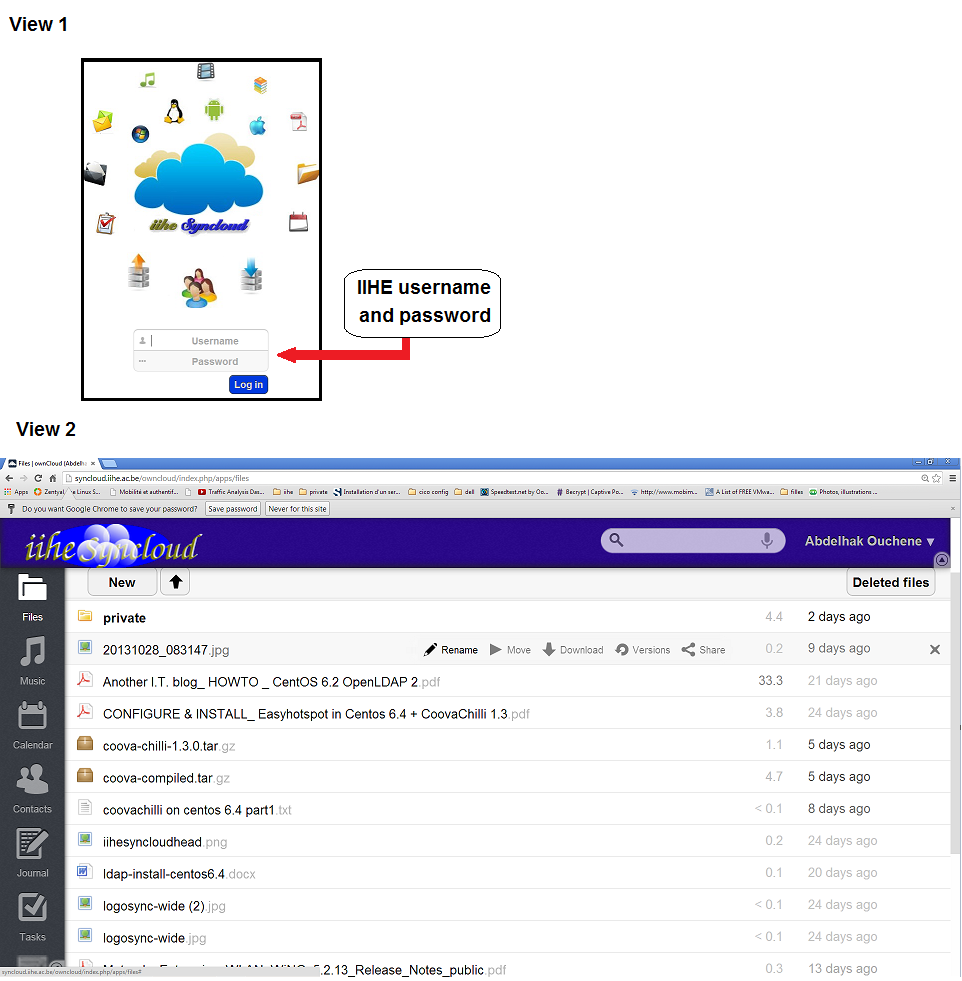Old Backup: Difference between revisions
(Created page with "== Installing the client == === Windows & Mac === For theses platforms, the client can be downloaded from [http://owncloud.org/sync-clients/ the owncloud download page].<br…") |
No edit summary |
||
| Line 1: | Line 1: | ||
Syncloud is a local storage cloud (backup server) based on "'''owncloud'''" a free and open source software. '''''Syncloud''''' gives you universal access to your data through a web interface or client that you need to install on your device. It also provides a platform to easily view and sync your contacts, calendars, bookmarks and more, across all your devices and from anywhere. | |||
== Installing the client == | == Installing the client == | ||
| Line 29: | Line 31: | ||
[https://itunes.apple.com/us/app/owncloud/id543672169?ls=1&mt=8 Owncloud for Ipad/Iphone] | [https://itunes.apple.com/us/app/owncloud/id543672169?ls=1&mt=8 Owncloud for Ipad/Iphone] | ||
== Configuring the client == | |||
After installing, run the client.<br> <br> | |||
You first need to specify the server address:<br> | |||
[[Image:Owncloud_connection.png|480x360px]]<br> <br> | |||
Press OK. The system will then ask you to accept the certificate from the | |||
server. You can trust the certificate <br> | |||
[[Image:Owncloud_certificate.png|480x360px]] | |||
You can then log in with your username and password<br> | |||
It is the same password you use for the wifi at the lab or to log in to the IIHE website<br> | |||
[[Image:OwnCloud_Log_In.png|480x360px]]<br> <br> | |||
<br> Lastly, configure which of your directories needs to be backed up. | |||
[[Image:OwnCloud_Backup_directory.png|480x360px]] | |||
== Web Interface == | |||
Once your files have been backed up, you can view the result (and download or delete any file) from a [http://syncloud.iihe.ac.be web interface]. | |||
[[Image:Syncloudfiles.png]] | |||
== In case of troubles == | |||
'''for any other problem contact''' :<span style="line-height: 1.5em;">support-iihe@vub.ac.be</span> | |||
Revision as of 06:53, 17 April 2014
Syncloud is a local storage cloud (backup server) based on "owncloud" a free and open source software. Syncloud gives you universal access to your data through a web interface or client that you need to install on your device. It also provides a platform to easily view and sync your contacts, calendars, bookmarks and more, across all your devices and from anywhere.
Installing the client
Windows & Mac
For theses platforms, the client can be downloaded from the owncloud download page.
Linux
For Linux, it is better to go via the repositories of the different distributions. Both Fedora and Ubuntu include it. Installation is done in the following way:
Fedora
sudo wget http://download.opensuse.org/repositories/isv:ownCloud:desktop/Fedora_$(cat /etc/redhat-release | awk {'print $3'})/isv:ownCloud:desktop.repo -P /etc/yum.repos.d/
sudo yum install owncloud-client
Ubuntu
echo "deb http://download.opensuse.org/repositories/isv:ownCloud:devel/xUbuntu_$(grep ^DISTRIB_RELEASE= /etc/lsb-release | cut -d= -f2)/ /" | sudo tee -a /etc/apt/sources.list.d/owncloud-client.list wget http://download.opensuse.org/repositories/isv:ownCloud:devel/xUbuntu_$(grep ^DISTRIB_RELEASE= /etc/lsb-release | cut -d= -f2)/Release.key -O - | sudo apt-key add - sudo apt-get update && sudo apt-get install owncloud-client
Mobiles
There are apps for Android an IOS available. However, they are not free (~1€). Which theses applications, you can access to your files anywhere and upload files (not directories).
There is also an option to instantly upload photos taken by camera.
Configuring the client
After installing, run the client.
You first need to specify the server address:

Press OK. The system will then ask you to accept the certificate from the
server. You can trust the certificate
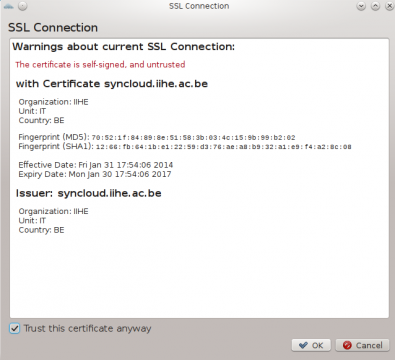
You can then log in with your username and password
It is the same password you use for the wifi at the lab or to log in to the IIHE website
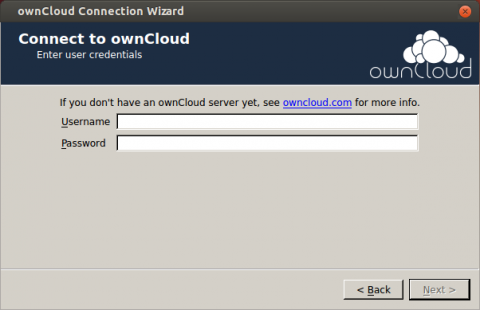
Lastly, configure which of your directories needs to be backed up.
Web Interface
Once your files have been backed up, you can view the result (and download or delete any file) from a web interface.
In case of troubles
for any other problem contact :support-iihe@vub.ac.be